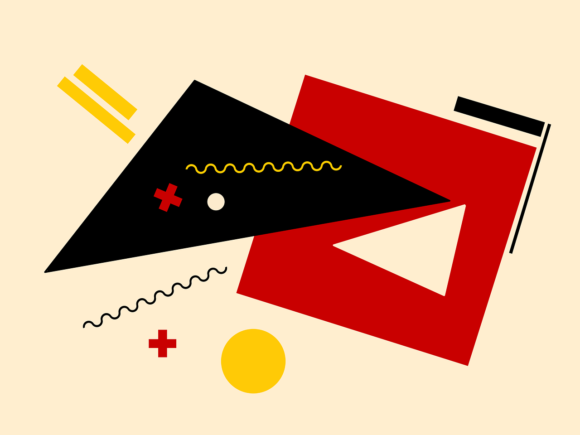Have you ever tried scrapbooking with a computer?
I am not talking about digital scrapbooking here, just plain old making stuff on your computer for your scrapbooking pages and layouts.
Did you know that your computer can bring out the artist in you, and you can easily create patterns and pictures for all your scrapbooking projects?
Sometimes, instead of buying all that fancy equipment for your scrapbooking projects, look at your computer, as what you need is right there in your home office.
Today we will look at some aspects of scrapbooking with a computer.
By scrapbooking with a computer to help you, you will get the perfect square, circle, or star every time by using the drawing tools that your graphics programs such as Paint Shop Pro have to offer.
I also use
Canva a lot and you can open a free account there and start experimenting. The world is your oyster.
This article may contain affiliate links, which means that the owner of this website will get a commission on qualifying purchases at no extra cost to the buyer.
Making Shapes On Your Computer
You will be able to draw any shape with just a couple of clicks of your mouse. It is also possible to edit each shape that you draw and change its colors, positioning, and more. By using your computer to draw shapes you can have complete control over what you want to create, from paper for your layouts to wrapping paper to a modern art masterpiece.
To draw a shape on your computer, you will need to open a new image in Paint Shop Pro. At the bottom of the tool palette, you will see a selection of different shape tools from which you can take your pick. To draw out your shape click and drag on the image. Your finished shape will be surrounded by handles that you can use to move, resize, and rotate it.
To control your shapes, you would have to click on the shape and move it to where you want to put it. To make changes you would need to click properties on the Settings toolbar. In the Properties dialogue box, you will be able to adjust the colors and change the shape of the corners or even choose a new line style. Make sure to click OK to save any changes that you make.
You can make use of the Object distribution icons to spread your shapes in a variety of ways. For instance, distribute Horizontal Left finds the left edges of your shapes and distributes them horizontally across the image. Go ahead and experiment with various options.
The Position on Canvas icons allow you to place your selected shapes in the exact center of the image either vertically, horizontally, or both. If you want your objects or drawings to all be the same size then use the Make same size icon. You will be able to match their height, width, or even both.
Scrapbooking With A Computer For Embellishments
Making embellishments for your scrapbooking on your computer should also simplify your life quite a bit. Sometimes you can’t find the right picture or decoration for your page. Try printing it on your computer. In this way, you can choose the shape, color, size, and exactly the type of picture you want.
Doing journalling using your computer is a breeze, and WordArt is a program that you can use a lot for this purpose. It is far cheaper than buying all those expensive letter stickers.
Using Your Computer To Print Your Photos
If you have a good printer, you can print your photos out in any shape or size that you need. No more running off to the printers each time you need a picture.
I love my Cannon Printer, as it prints professional photos directly from your stick or from your computer. I can also copy and scan photos and I love enlarging photos to use as a background for my layouts, especially scenic photos taken on the day.
You should have loads of fun experimenting by scrapbooking with a computer. Please comment below if you have any fab ideas that you would like to share with us all.
If you want to do more digital scrapbooking with a computer, you can try using
this software.